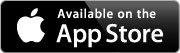I just purchased MP3 Encoder and encoded some files. Where did my encoded mp3s go?
By default, files are placed in your Music folder. You can also select your own output directory in the preferences.
Does MP3 Encoder make anything else besides MP3s?
No. MP3 Encoder was designed specifically for creating MP3 files. If you want to covert between other audio file formats check out our latest program, Pro Audio Converter.
Can MP3 Encoder be used to rip CDs?
MP3 Encoder is not designed to be used to rip CDs. Although, it is technically possible. CD ripping can be achieved by setting the Maximum Number of Encoders to 1 in the preferences and dragging the CD from to finder to MP3 Encoder. Setup your encoding settings and rip away! Make sure your output directory is not set to Same As Source. Full official support for CD ripping is planned for a future release.
Can MP3 Encoder be used to edit the metadata of existing MP3 files?
Yes! Simpy add your mp3 files to MP3 Encoder and use the metadata editor to make your changes. Then hold down the Encode button to reveal a pulldown menu, and select Write Metadata. Changes to the metadata are only written once you press the Write Metadata button.
Can I batch edit metadata?
Yes! You can select multiple files at once in the queue and all of their metadata will be edited at once.
What happens when I drag a folder to MP3 Encoder?
MP3 encoder will go through the whole folder and all it's sub-folders and add any supported file to the queue.
Can I drag files/folders to MP3 Encoder's Dock icon?
Yes! Even if MP3 Encoder is not running, you can drag files and folers to it's Dock icon. This makes it simple to convert files quickly.
Why aren't any of my WMA files converting? Your description says you support WMA!
There are two possibilities. One is that the WMA files you are trying to convert have DRM copyright protection on them. As noted in the app description, DRM protected files are not supported. The second possibility is that they are 24-bit WMA-Lossless files. 24-bit WMA-Lossless type files are not yet supported.
I'm still getting errors with one of my files!
It's possible that the file you are trying to convert is simply corrupt. Feel free to send an email and attach the file in question. I'll be happy verify what the issue with the file is.
Will MP3 Encoder create mp3 files from video files?
Yes! As long as the audio track on the video is in a supported format and the file extension is either .mov or .mp4.